Xhorse Key Reader & Condor II Read and Cut key
Xhorse Key Reader & Condor II Read and Cut key
Hello, guys, this blog will give all users a brief overview of Xhorse Key Reader & Condor XC Mini Plus ll reading, cutting and programming 2009 Honda Civic - H001. 
Tools used:
- Xhorse key reader
- Condor XC-Mini Plus 2
- Key tool plus pro with an OBD2 cable
Check the operation steps:
Step 1:
Unbox the key reader tool with a power cable
Powered up along with the Condor XC-Mini Plus 2
Find the bluetooth device signature on the front display of the key reader
On the Condor 2, choose settings- system settings-connect optical device- choose your device once it appears in the list below.
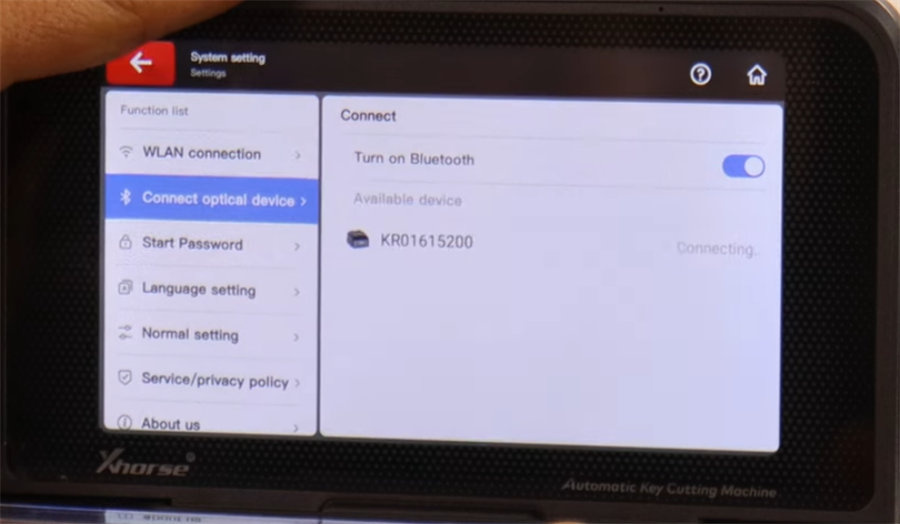
Step 2: Read and cut key with and condor xc-mini plus 2 and Xhorse Key Reader
Now you need to log in to connect this device to your Xhorse account to continue.
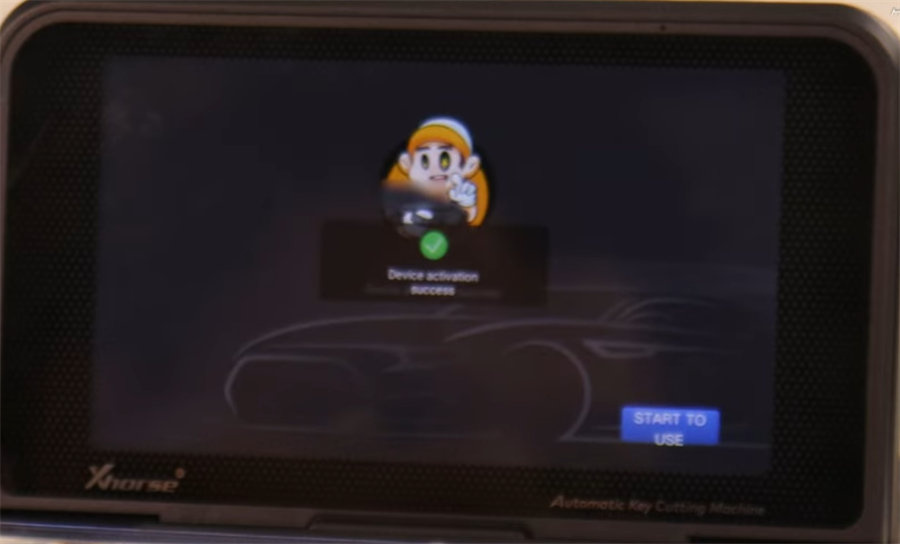
Using the original Key to be cloned, press the jaw open button and secure the key in straight and vertically into the jaw.

Then click “ Automotive” on the Condor 2 pro-key blank-search HON66-Advanced cutting-Optical identification-Identification
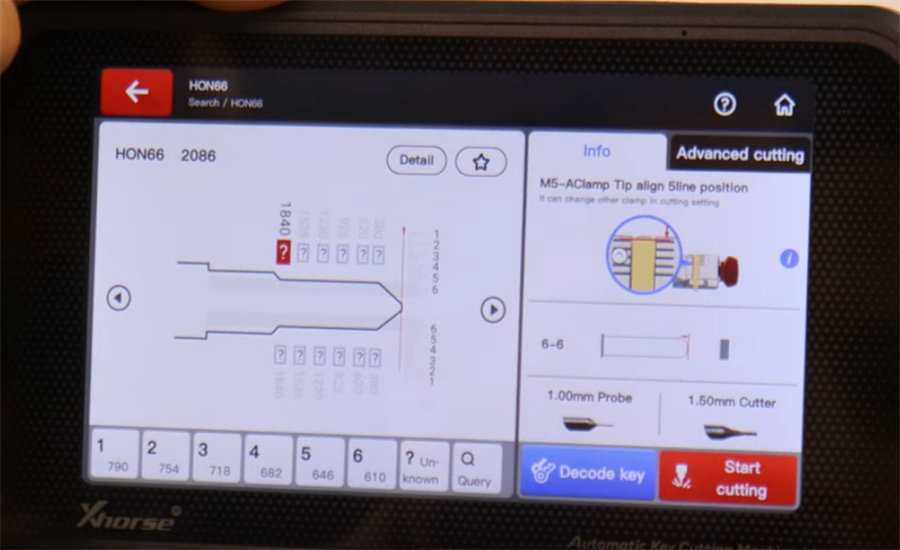
If there is an error or misreading, realign and straighten the key before attempting again.
Check out the captured scan of your key and click “ Start cutting”
Insert the new key blank into the clamp
Mark described on the screen
When you' re prepared to start, choose " Cut" and it is recommended that you use the default cutting depth value of 1.05
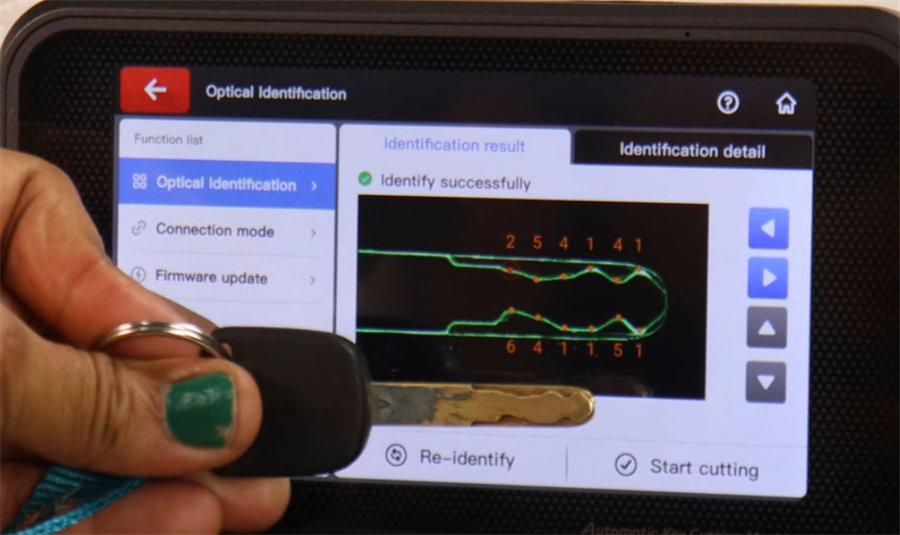
Use a debris brush to clear away any metal shavings on both the clamp and key. Then flip over the key and proceed with cutting the other side.
After you finish cutting, you can utilize a debris brush with your keyless factory mini vac to clear off any metal shavings from the clamp and key cutting machine surfaces. This way you can assure your machine lasts a long time and functions correctly.
Step 3: Program key with Xhorse Key Tool Max Pro
Next proceed to vehicle with the original and cut keys, and then connect the Key Tool Max Pro to the vehicle using a 0BD cable.
Power on your Xhorse key tool max pro
Select " IMMO programming” - choose vehicle make model and year- Confirm your selections-choose “ Add a key”

Confirm the ignition is off, and insert the origianal key and switch ignition to on
Then back to off as prompted
lf system doesn' t read that the key has been switched back to “ on” , go ahead and switch it back to off and try again if you need to
Once the system requests so, switched a new key and continue
Keep turning the ignition on and off as requested
Once key security light stops showing confirm it and continue
Programming completed
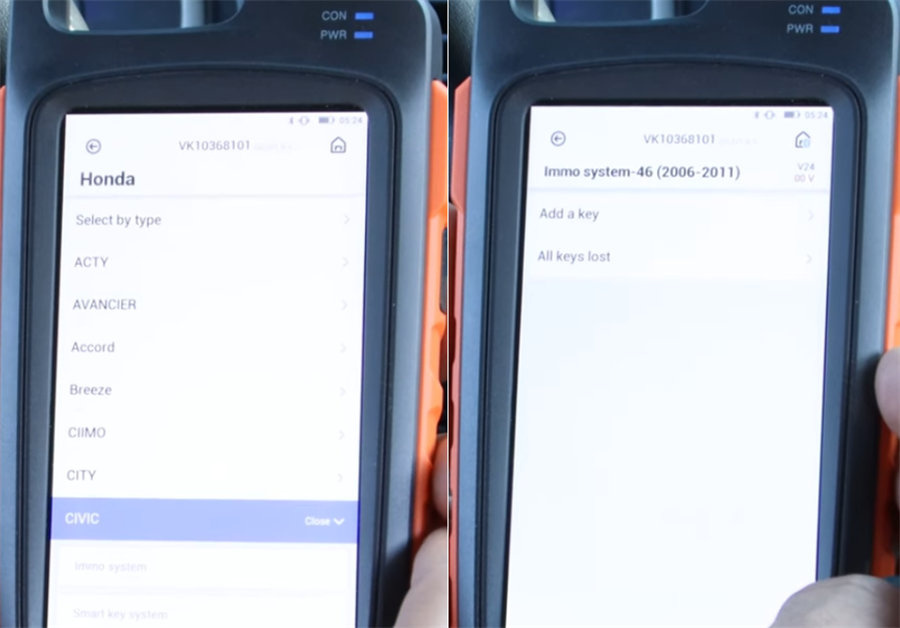
- The programming has been completed. It' s time to start the engine and perform a remote test to verify the success.
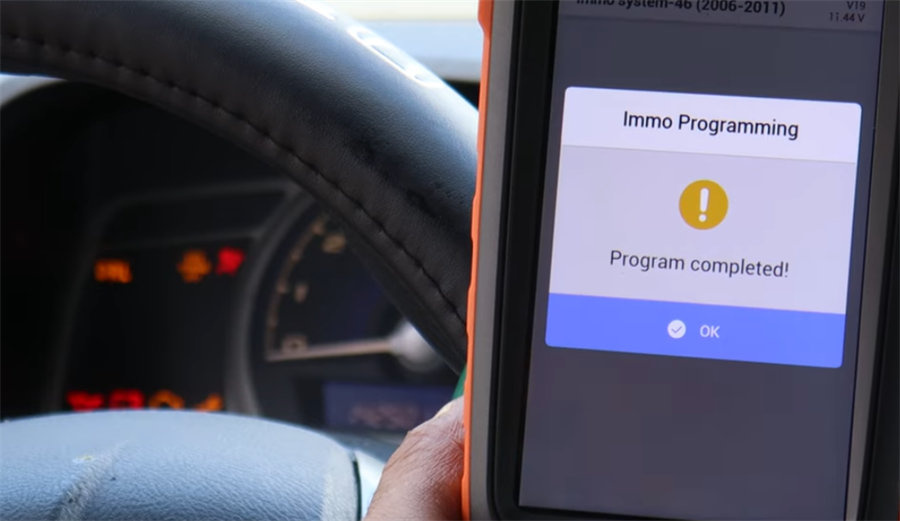

Everything works.
This is a fully functioning key program by the Key Tool Max Pro, cut by the Condor ll and read by the Xhorse key reader. Just a few minutes, a few steps, a great combination of tools to get the job done right.