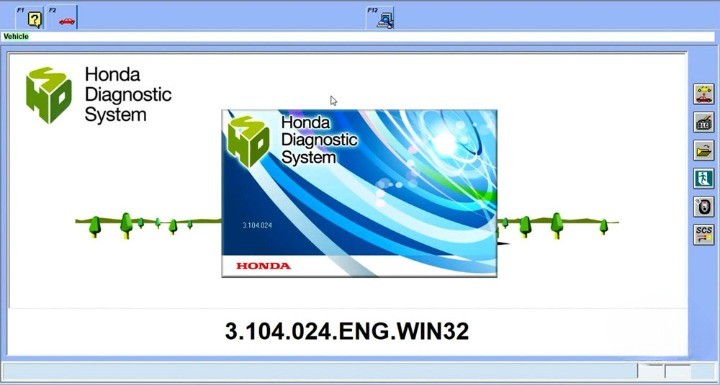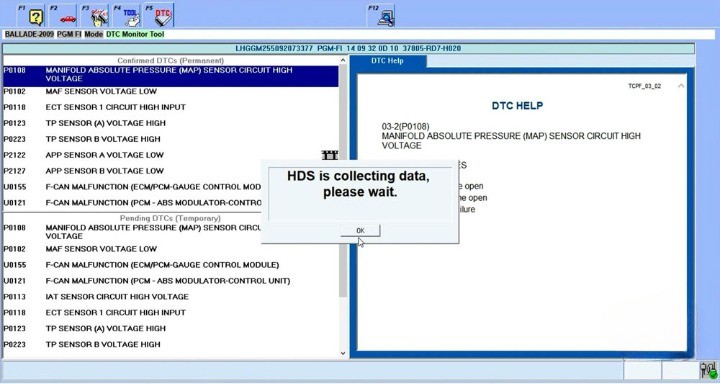How to Set up Honda HDS with Xhorse MVCI Pro J2534?
This guide will show you how to easily set up Honda diagnostic system software using the MVCI pro cable.
What’s needed:
- Download Honda HDS V3.102.051
Password: ntadgm
- Download Honda HDS V3.104.024
- https://share.weiyun.com/KHTjvPa3
- Password: hecsv3
Note: If you do not require the newer 3.104 version, then 3.102 version is enough.
However, if you need to use 3.104, it is necessary to first install HDS 3.102 and then proceed with the installation of 3.104.
- Download Xhorse MVCI pro driver
No password

Please note that if you have a different version of HDS, you can test it for free on your own.
Steps:
1: Install HDS 3.102
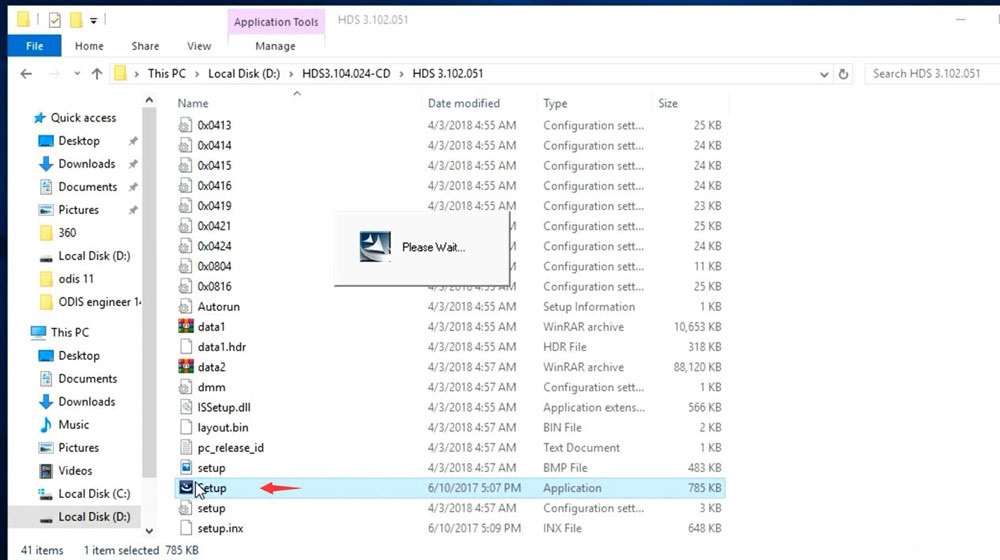
- Install HDS 3.102 setup> click "Next"> accept license agreement>select “region”>other region> choose your country and enter the dealer code "123456".
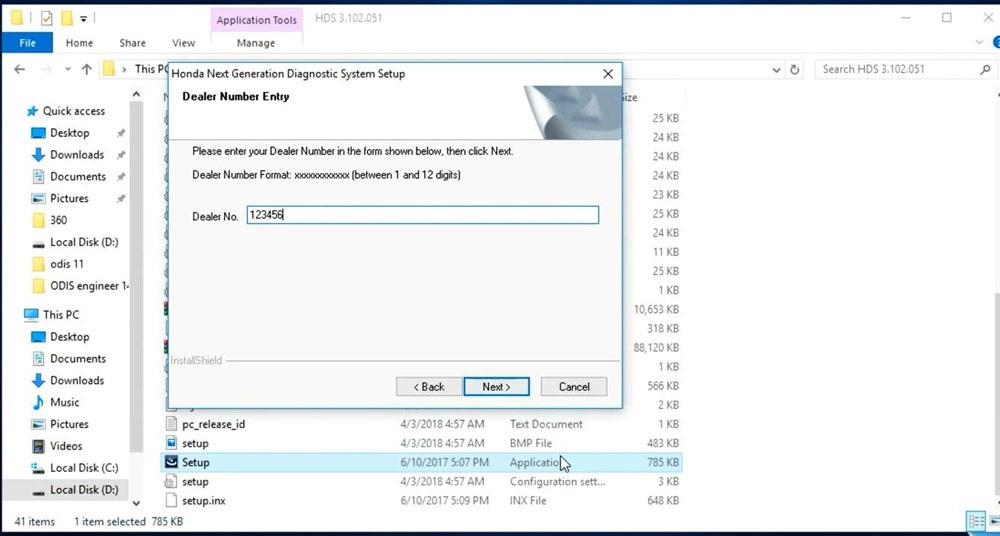
- Select your preferred setup language.
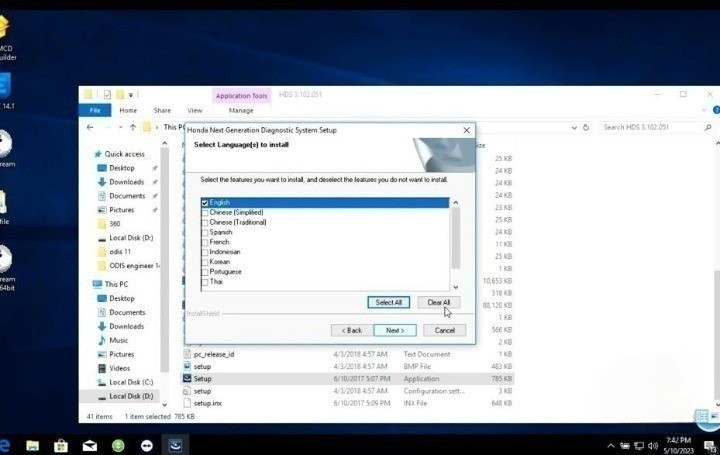
Complete the installation process of HDS 3.102 software.
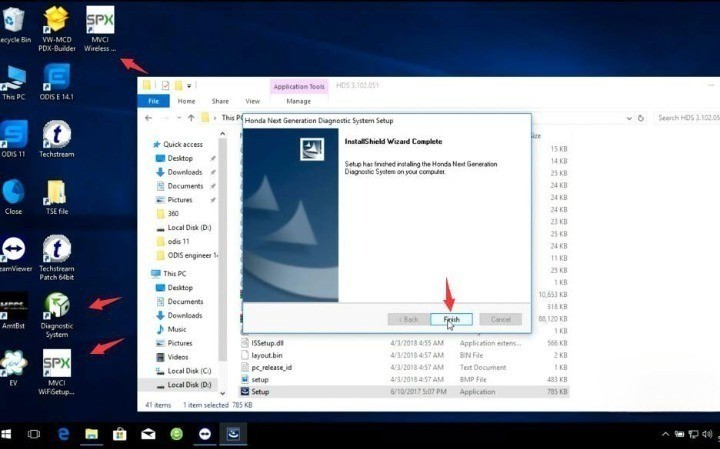
2: Install HDS 3.104
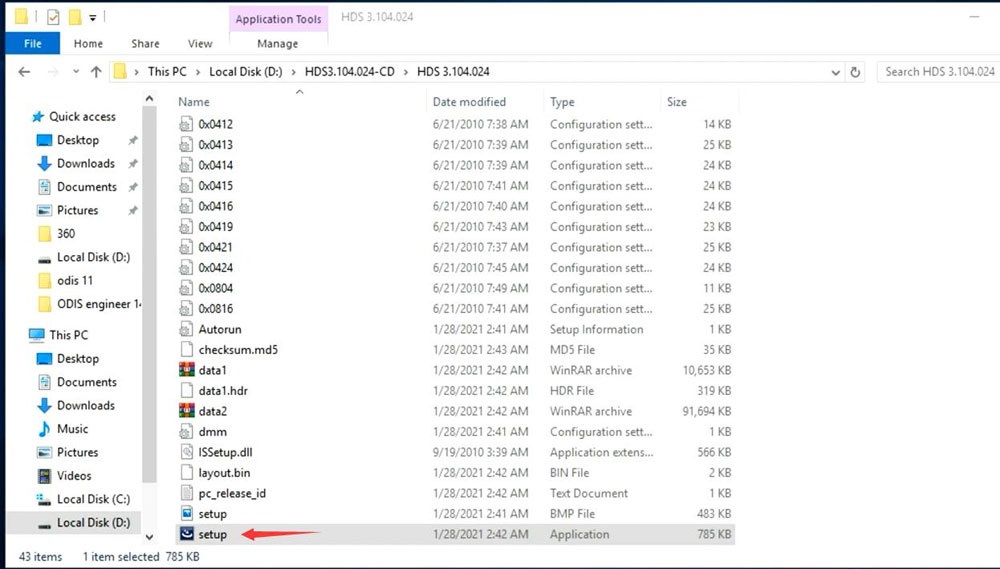
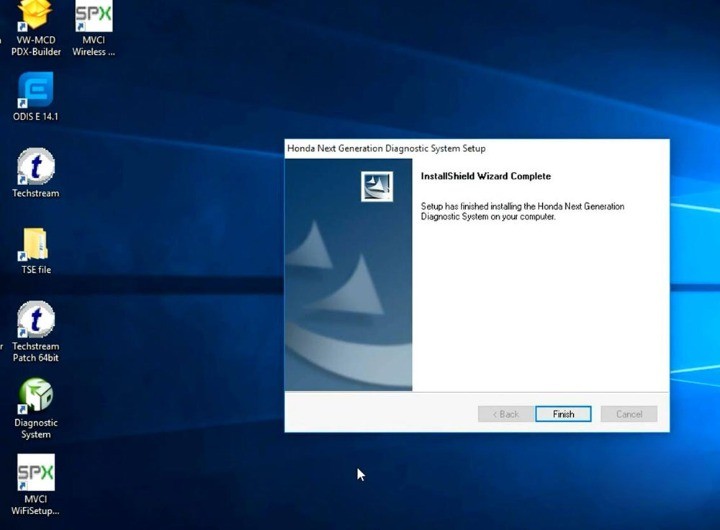
- Continue with the installation of HDS 3.104.024 setup until it is completed.
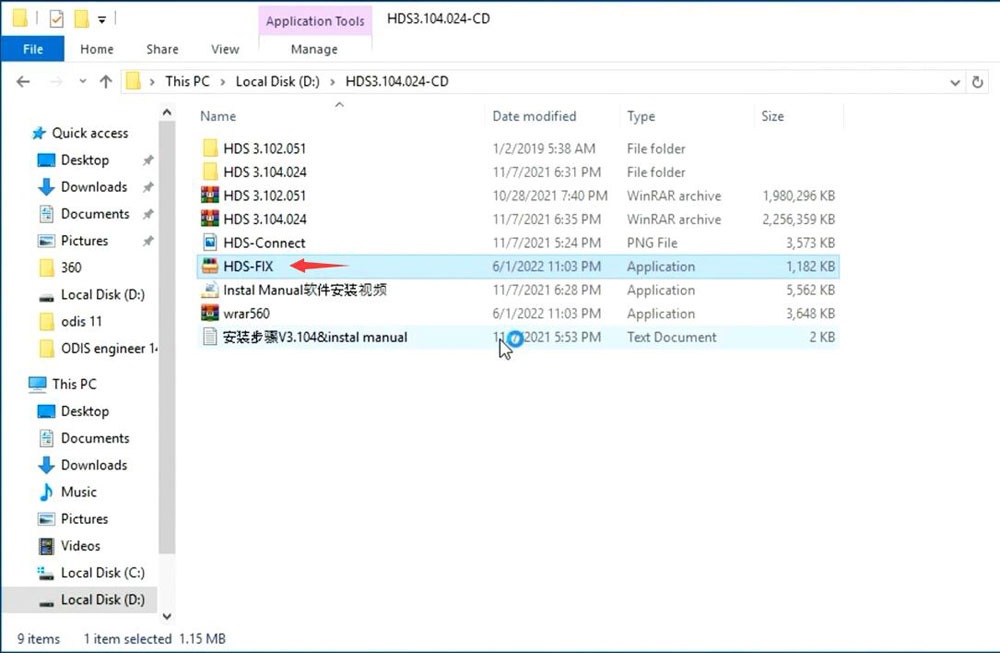
- Execute Honda FIX patch to crack HDS
3: Install Xhorse mvci driver
- Download and Install MVCI Pro driver
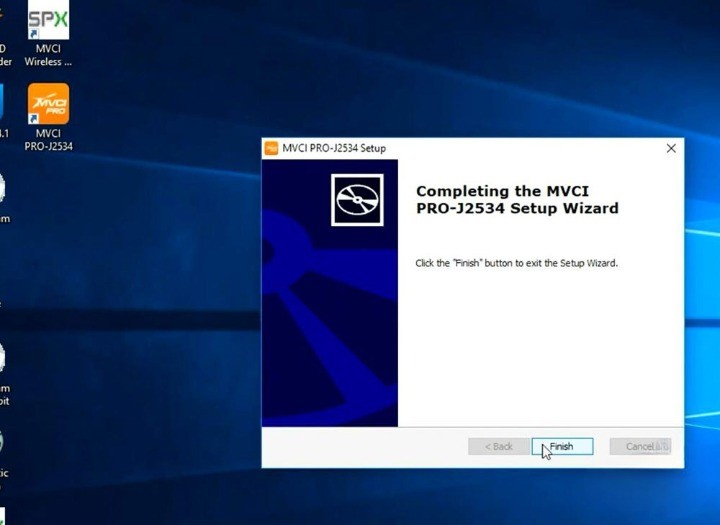
- Connect MVCI Pro j2534 cable to your laptop
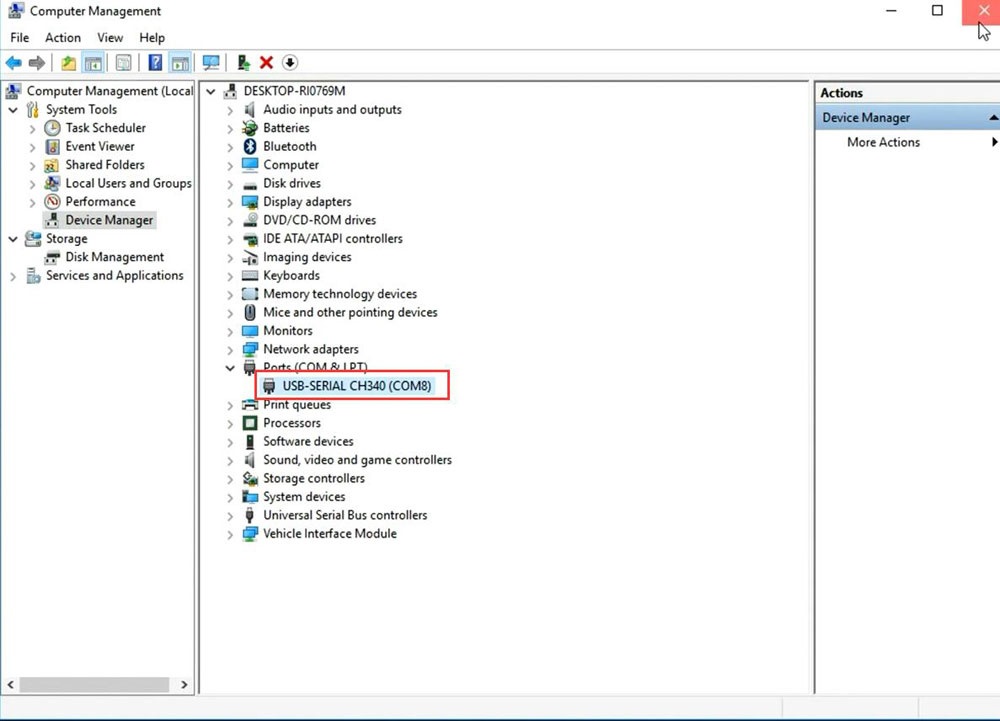
- Verify that the device is connected by checking the Device Manager. Then, run the MVCI Pro J2534 driver on your desktop.
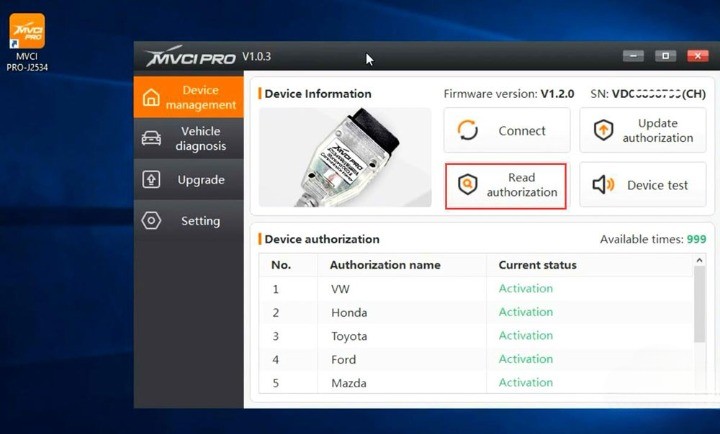
- Verify the status of the device connection.
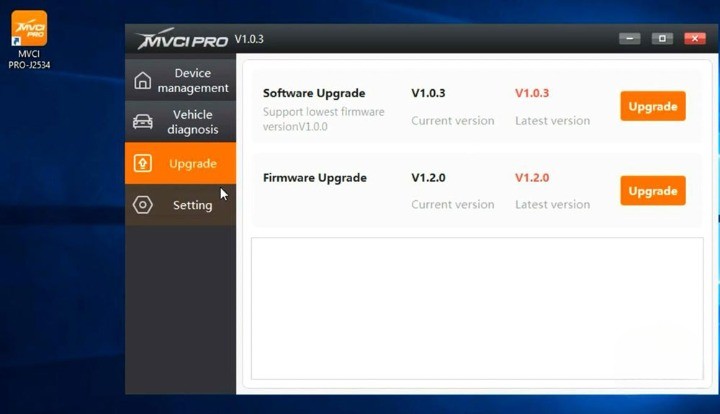
- Ensure that both software and firmware are updated to the latest version.
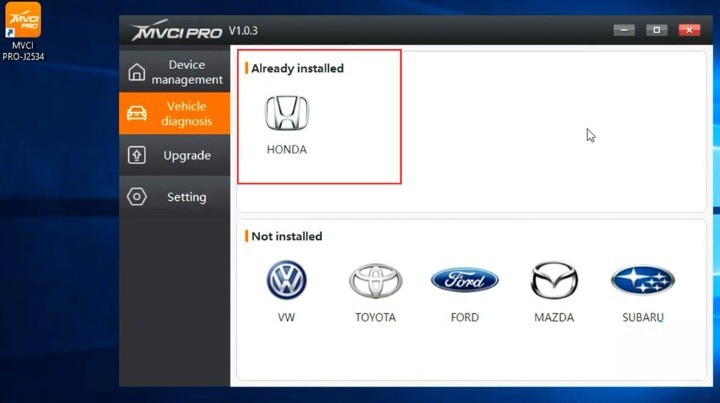
- Install Honda driver in the MVCI Pro device>the software will be ready for use>run HDS software.